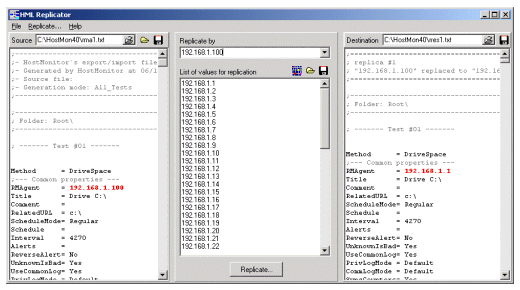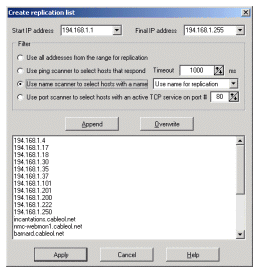|
 Replicator is an auxiliary application for HostMonitor. It is not included into
Advanced Host Monitor package however it is free for licensed owners of Advanced Host Monitor.
You may download Replicator from this page.
Replicator is an auxiliary application for HostMonitor. It is not included into
Advanced Host Monitor package however it is free for licensed owners of Advanced Host Monitor.
You may download Replicator from this page.
 Intro Intro
 System Requirements System Requirements
 Price Price
Although Replicator is a very small application it serves to save you huge amounts of time. Those who have large
networks with hundreds of servers will appreciate the ability to replicate a test (i.e. reproduce and apply to...)
for an array of systems in almost an instant.
For example if you have a CPU Usage test that works on one machine, with the help of a Replicator you may reproduce
the same test for every workstation without a hassle of setting the parameters of each of them separately.
Note: HostMonitor version 10 offers more powerfull built-in Network Discovery and Replicator tools.
See also: templates
This is how it works:
Consider the situation when you have to check 3 services, CPU usage and 4 processes on 100 systems. To avoid manual
creation of 800 tests would be better to use Replicator:
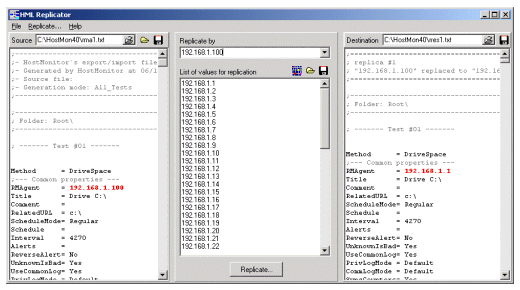 Initial tests:
In the HostMonitor create these tests for one of the systems (e.g. the system with an address: \\192.168.12.5).
Check all the settings in the HostMonitor and insure that all tests work as you wish.
Initial tests:
In the HostMonitor create these tests for one of the systems (e.g. the system with an address: \\192.168.12.5).
Check all the settings in the HostMonitor and insure that all tests work as you wish.
It is a good idea to include the address or the name of the tested system into the name of the test. (e.g.
"CPU Usage on \\192.168.12.5"). In this case each of 800 tests will have unique name
after replication.
-
Export:
Now, use the export feature of HostMonitor (menu: 'File'->'Export to text file') to create a text file
with the parameters of the tests.
-
Load source:
Launch Replicator and load this text file into source panel. Use menu 'File'->'Load source...'
or 'Reload' button to perform this operation.
-
Replicate by:
Specify the parameter for replication in 'Replicate by' field. In our case this is an address '192.168.12.5'.
Replicator will highlight all instances of this string in the text file in the source panel.
-
Replication list:
In the field 'List of values for replication' you have to specify all 100 addresses for the
systems on your network. If you have this list ready then you may use 'Load' button to import it or simply paste
it from the clipboard.
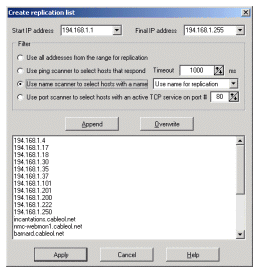 If you don't have a list ready then use a built in network scanner utility to create it.
Click the 'Scan Network' button and the dialog will appear.
If you don't have a list ready then use a built in network scanner utility to create it.
Click the 'Scan Network' button and the dialog will appear.
There you will have to specify the range of addresses: for example if you have class "C" LAN network then the
full range is 192.168.12.1-192.168.12.255. If all addresses of your systems are successive then just click the
'Append' button to get the list. If you need only specific addresses from the range then you have several options
to find target hosts:
-
"Use ping scanner to select hosts that respond". With this selection scanner will send ICMP
Echo packets to all hosts in the range and then will add to the list only those which respond.
-
"Use name scanner to select hosts with names". With this selection scanner will add to the list of addresses
only those hosts that have responded with a name (name registered in DNS or NetBIOS name for systems from
a LAN). Using this scan option you have a choice of what to add to the list - the name or the address of
a target system.
-
"Use port scanner to select hosts with an active TCP service on port #". With this selection
scanner will add to the list only addresses of systems which reply on the specified TCP port.
Scan process starts when you click 'Append' or 'Overwrite' button. When you select 'Append' - the new list is
added to the end of existing (if any) one. Overwrite creates a new list from a scratch. After you have received
the list of addresses from the scanner you may edit it as you wish, for example you may add some addresses from
another network. When the list is complete, click 'Apply' button.
-
Replication:
The last step of replication process - click the button 'Replicate'. Because HostMonitor already has the
initial tests (those that were used as a template for replication) you may leave the 'copy source data' option unmarked.
After you click 'Proceed' button Replicator will create tests for every system in the list of addresses. Save the result
as a text file. Use menu 'File' -> 'Save outcome...' or 'Save outcome' button.
-
Import:
In the HostMonitor use menu 'File' -> 'Import from text file' to load the tests created by
Replicator into a HostMonitor.
That's it! In just 10-15 minutes we have 800 tests ready for use.
Minimum system requirements
- Windows NT 4.0, Windows 2000, XP, Windows 7, 8, 10, 11
- Windows Server 2003, 2008, 2012, 2016, 2019, 2022
- Internet Explorer 4.0 (application can work without IE but help system will not be available)
- 2MB of free disk space
- Minimum screen resolution: 800 x 600
Recommended:
- Internet Explorer 5+
- Screen resolution: 1024 x 768 or higher
How much does it cost?
When you purchase Advanced Host Monitor you will get the right to use Replicator at no cost.
You can order Advanced Host Monitor using credit card, Switch and Solo debit cards, check/money order or wire transfer.
Details..
|